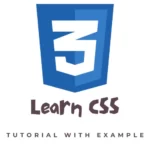
Are you looking to up your web design skills and learn more about CSS? Look no further! Our comprehensive CSS tutorial is here to guide you through the basics and beyond.
CSS, or Cascading Style Sheets, is a language used for styling and formatting web pages. It allows you to control how your website looks, from layout and colors to font sizes and styles.
One of the great things about CSS is its simplicity. With just a few basic rules, you can create stunning and professional-looking websites.
In our CSS tutorial, we’ll start with the basics and cover topics such as:
- CSS syntax and selectors
- How to style text and backgrounds
- Working with colors and fonts
- Box model and layout techniques
Once you’ve mastered the basics, we’ll move on to more advanced topics like responsive design, animations, and transitions.
Our tutorial is full of examples and exercises to help you practice what you’ve learned. Plus, we’ve included plenty of resources and references for further study.
By the end of our CSS tutorial, you’ll have a strong foundation in this essential web design language and be able to confidently style and design your own websites.
So don’t wait, start learning CSS with our comprehensive tutorial today!
Welcome to our comprehensive CSS tutorial! In this tutorial, we will cover everything you need to know about CSS, from the basics to advanced techniques.
First, let’s start with the basics.
CSS Syntax and Selectors
CSS is written in a specific syntax, or set of rules. The basic structure of a CSS rule consists of a selector, followed by a set of curly braces {}. Inside the curly braces, you can specify various properties and values that will be applied to the selector.
For example, let’s say you want to make all the paragraphs on your website red. You could do this with the following CSS rule:
p {
color: red;
}In this example, “p” is the selector and “color: red;” is the property and value being applied. The selector tells the browser which element or elements on the page the rule should be applied to, in this case all paragraphs. The property specifies what aspect of the element you want to change, in this case the color. And the value specifies what you want the property to be set to, in this case red.
There are many different selectors you can use in CSS, including class and ID selectors, which allow you to apply styles to specific elements rather than all elements of a certain type.
Styling Text and Backgrounds
Once you have a basic understanding of CSS syntax and selectors, you can start styling different aspects of your website. Some common properties you might use include:
- font-family: sets the font for the text
- font-size: sets the size of the text
- font-weight: sets the boldness of the text
- color: sets the color of the text
- background-color: sets the color of the background
For example, let’s say you want to make all the headings on your website a specific font, size, and color. You could do this with the following CSS rule:
h1, h2, h3 {
font-family: "Arial", sans-serif;
font-size: 24px;
color: #333;
}In this example, “h1, h2, h3” is the selector, specifying that the rule should be applied to all heading levels 1, 2, and 3. The properties and values specify that the font should be Arial (with a fallback to sans-serif), the size should be 24 pixels, and the color should be #333 (a dark gray).
Working with Colors and Fonts
Colors and fonts are an important part of web design, as they help to set the tone and style of your website. In CSS, you can specify colors using a variety of formats, including hexadecimal values (like #333), RGB values (like rgb(255,0,0) for red), and color names (like red).
When it comes to fonts, you can use a wide range of font families, including system fonts (like Arial or Times New Roman) and web fonts (like Google Fonts). You can also specify font styles (like italic or bold) and font sizes using various units (like pixels or ems).
Box Model and Layout Techniques
The box model is a fundamental concept in CSS, as it determines how elements on a webpage are displayed and laid out. Every element on a webpage can be thought of as a box, with various properties such as width, height, padding, border, and margin.
Using the box model, you can control how these boxes are positioned and spaced on the page. Some common layout techniques include:
- Floats: Allows you to float an element to the left or right of its parent container, allowing other elements to wrap around it.
- Flexbox: A newer layout method that allows you to easily control the layout and alignment of elements within a container.
- Grid: Another newer layout method that allows you to create a grid of rows and columns, making it easy to lay out elements in a structured manner.
Once you have a basic understanding of the box model and layout techniques, you can start creating more advanced layouts for your website.
Now that you’ve learned the basics of CSS, let’s move on to some more advanced topics.
Responsive Design
Responsive design is the practice of creating websites that adapt to the device and screen size they are being viewed on. With the increasing number of different devices and screen sizes, it’s important to make sure your website looks good and functions properly on all of them.
To create a responsive website, you can use media queries in your CSS to apply different styles based on the width of the viewport. For example:
@media (max-width: 768px) {
/* styles for screens smaller than 768px */
}
@media (min-width: 769px) {
/* styles for screens larger than 768px */
}Using media queries, you can create different styles for different screen sizes and make sure your website looks great on all devices.
Animations and Transitions
CSS also allows you to create animations and transitions, which can add movement and interactivity to your website.
To create an animation, you can use the @keyframes rule to specify the different stages of the animation and the properties that will change at each stage. For example:
@keyframes fadeIn {
0% {
opacity: 0;
}
100% {
opacity: 1;
}
}To apply an animation to an element, you can use the animation property and specify the name of the @keyframes rule, the duration of the animation, and other details. For example:
.fadeIn {
animation: fadeIn 2s ease-in-out;
}Transitions are similar to animations, but they are triggered by changes to an element’s properties, rather than being played continuously. To create a transition, you can use the transition property and specify the properties that should transition and the duration of the transition. For example:
.fadeIn {
transition: opacity 2s ease-in-out;
}By using animations and transitions, you can add a dynamic and interactive element to your website.
In conclusion, CSS is an essential language for web designers and developers to master. It allows you to control the appearance and layout of your website, from basic text and background styles to more advanced techniques like responsive design and animations.
By following along with our comprehensive CSS tutorial, you should now have a strong foundation in this important web design language and be able to confidently style and design your own websites. Don’t forget to continue practicing and experimenting with different techniques to truly master CSS.
We hope you’ve enjoyed learning about CSS and that our tutorial has helped you take your web design skills to the next level. Happy styling!
