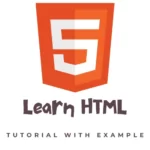
HTML (HyperText Markup Language) is the standard markup language for creating web pages and web applications. It’s the foundation of the internet and a crucial skill for any aspiring web developer to learn. To learn the basic of HTML then follow this HTML tutorial.
In this HTML tutorial, we’ll cover the basics of HTML and how to use it to structure and format your web content. By the end of this tutorial, you’ll have a solid understanding of how HTML works and how to use it to build your own web pages. It will also help you to crack your HTML Interview.
Before we dive in, let’s take a quick look at some of the key concepts you’ll need to understand in order to get the most out of this tutorial:
- HTML tags: HTML uses a series of tags to define the structure and formatting of web content. These tags are placed within angle brackets, like
<p>for paragraphs or<h1>for headings. - Elements: An element is made up of an opening and closing tag, along with the content between them. For example,
<p>This is a paragraph</p>is an element made up of the opening<p>tag, the closing</p>tag, and the content “This is a paragraph”. - Attributes: HTML elements can also have attributes, which provide additional information about the element. Attributes are placed within the opening tag and are made up of a name and a value, separated by an equals sign. For example, the
hrefattribute in an<a>tag specifies the link’s destination:<a href="https://www.example.com">Link</a>.
Now that we’ve covered the basics, let’s dive into the HTML tutorial.
Getting started with HTML
To get started with HTML, you’ll need a text editor and a web browser. There are many text editors available, including free options like Notepad (Windows) or TextEdit (Mac). Alternatively, you can use a more advanced text editor like Sublime Text or Atom, which offer additional features like syntax highlighting and code completion.
Once you have a text editor set up, you can create a new HTML file by saving a blank document with the .html file extension. Then, you can start adding HTML code to the file.
The basic structure of an HTML page
Every HTML page has a basic structure that consists of the following elements:
<!DOCTYPE html>: This element tells the web browser which version of HTML the page is written in.<html>: The<html>element is the root element of the HTML page and contains all of the other elements.<head>: The<head>element contains information about the HTML page, such as the title and any styles or scripts that are used.<body>: The<body>element contains the main content of the HTML page.
Here’s an example of the basic structure of an HTML page:
<!DOCTYPE html>
<html>
<head>
<title>My HTML Page</title>
</head>
<body>
<p>Welcome to my HTML page!</p>
</body>
</html>
HTML tags and elements
As we mentioned earlier, HTML uses a series of tags to define the structure and formatting of web content. Some common HTML tags include:
<p>: The<p>tag is used to define a paragraph of text.<h1>through<h6>: The<h1>through<h6>tags are used to define headings. The<h1>tag is the largest and most important heading, while the<h6>tag is the smallest.<div>: The<div>tag is a generic container that can be used to group other HTML elements together. It’s often used to apply styles or layout to a group of elements.<span>: The<span>tag is similar to the<div>tag, but it’s used to apply styles or layout to inline elements, rather than block-level elements.<img>: The<img>tag is used to insert an image into an HTML page. It requires thesrcattribute to specify the source of the image.<a>: The<a>tag is used to create a hyperlink to another web page or a specific location on the same page. It requires thehrefattribute to specify the destination of the link.<ul>and<ol>: The<ul>and<ol>tags are used to create unordered and ordered lists, respectively. Both tags contain<li>elements, which represent individual list items.
There are many more HTML tags and elements that you can use to structure and format your web content. To learn more, you can refer to the official HTML documentation or explore some online resources and tutorials.
HTML attributes
As we mentioned earlier, HTML elements can have attributes, which provide additional information about the element. Some common attributes include:
class: Theclassattribute is used to specify one or more class names for an element. Classes can be used to apply styles to specific elements.id: Theidattribute is used to specify a unique identifier for an element. IDs can be used to target specific elements with styles or scripts.style: Thestyleattribute is used to specify inline styles for an element. It’s generally considered best practice to use separate style sheets to apply styles, rather than using thestyleattribute.title: Thetitleattribute is used to provide additional information about an element. It’s often displayed as a tooltip when the element is hovered over.href: Thehrefattribute is used to specify the destination of a hyperlink. It’s used in the<a>tag to create a link.
There are many more HTML attributes that you can use to provide additional information about your elements. To learn more, you can refer to the official HTML documentation or explore some online resources and tutorials.
Adding styles to HTML with CSS
While HTML is great for structure and content, it’s not designed for styling. To add styles to your HTML page, you’ll need to use Cascading Style Sheets (CSS). CSS is a separate language that’s used to define the look and feel of your web pages.
To add CSS to your HTML page, you can include it in the <head> element using a <style> tag or you can link to an external style sheet using the <link> tag. Here’s an example of how to add an external style sheet to your HTML page:
<head>
<link rel="stylesheet" href="style.css">
</head>
This will apply the styles defined in the style.css file to your HTML page. You can also include CSS directly in the <style> tag in the <head> element, like this:
<head>
<style>
body {
background-color: lightblue;
}
h1 {
color: navy;
margin-left: 20px;
}
</style>
</head>
This will apply the specified styles directly to your HTML page.
To learn more about CSS and how to use it to style your HTML pages, you can refer to the official CSS documentation or explore some online resources and tutorials.
Adding interactivity to HTML with JavaScript
While HTML and CSS are great for structure and styling, they don’t provide any interactivity on their own. To add interactivity to your HTML pages, you’ll need to use a programming language like JavaScript.
JavaScript is a popular programming language that’s used to create interactive web applications. It’s often used in conjunction with HTML and CSS to create dynamic and interactive websites.
To add JavaScript to your HTML page, you can include it in the <head> or <body> element using a <script> tag or you can link to an external script file using the <script> tag. Here’s an example of how to add an external script file to your HTML page:
<head>
<script src="script.js"></script>
</head>
This will execute the JavaScript code in the script.js file when the HTML page is loaded. You can also include JavaScript directly in the <script> tag, like this:
<head>
<script>
console.log("Hello, world!");
</script>
</head>
To learn more about JavaScript and how to use it to add interactivity to your HTML pages, you can refer to the official JavaScript documentation or explore some online resources and tutorials.
Conclusion
In this HTML tutorial, we covered the basics of HTML and how to use it to structure and format your web content. We also discussed how to add styles with CSS and interactivity with JavaScript.
HTML is an essential skill for any aspiring web developer, and we hope this tutorial has provided a good foundation for you to build upon. To continue learning and improving your HTML skills, we recommend exploring some online resources and tutorials, or even building your own web pages and experimenting with different HTML elements and attributes. Good luck on your journey to becoming a proficient HTML developer!
